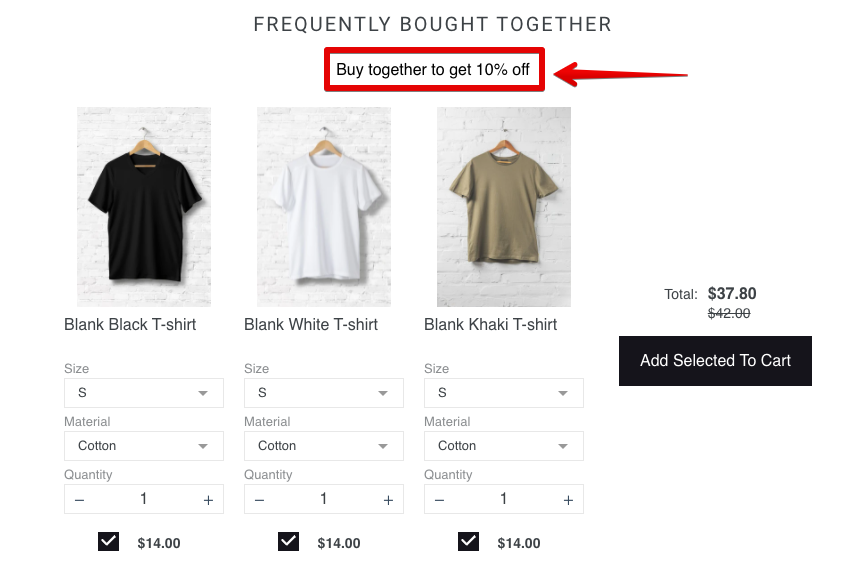Edit dynamic discount messages with variables
Discount messages
Discount messages help you emphasize the attractiveness of a bundle and push shoppers to add it to the cart. There are two message stages for discounts:
-
Add more products - shown when the number of products in the cart/about to be added is below the discount threshold
-
Discount applied - shown when the cart/selected products are eligible for the discount
Edit discount messages
1. Go to the PickyStory app and navigate to "Deals". Select the deal you wish to edit.
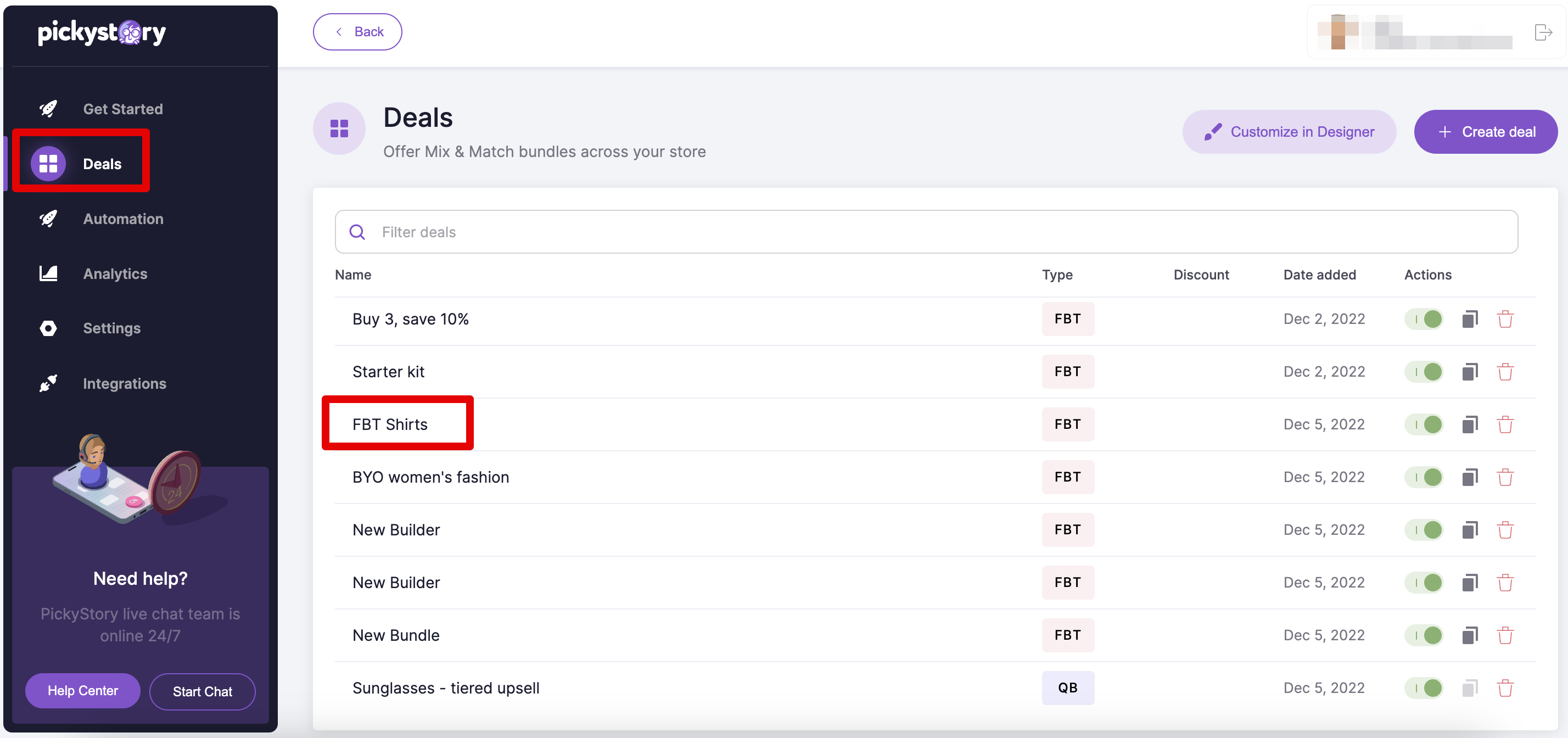
2. Once the correct deal is selected, navigate to the "Discount" section
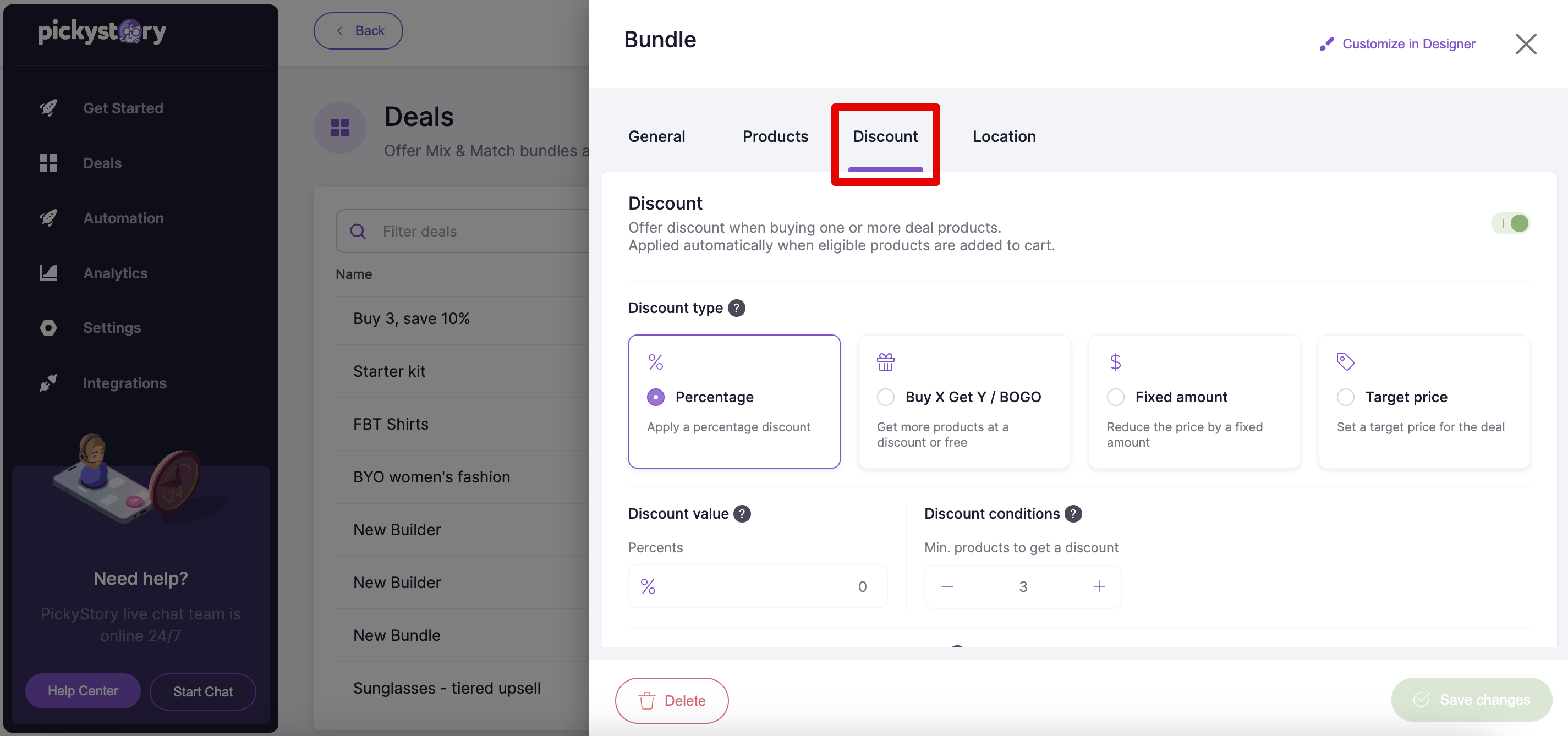
3. Scroll down to the "Message templates and prefix code template" section and click on "Edit template"
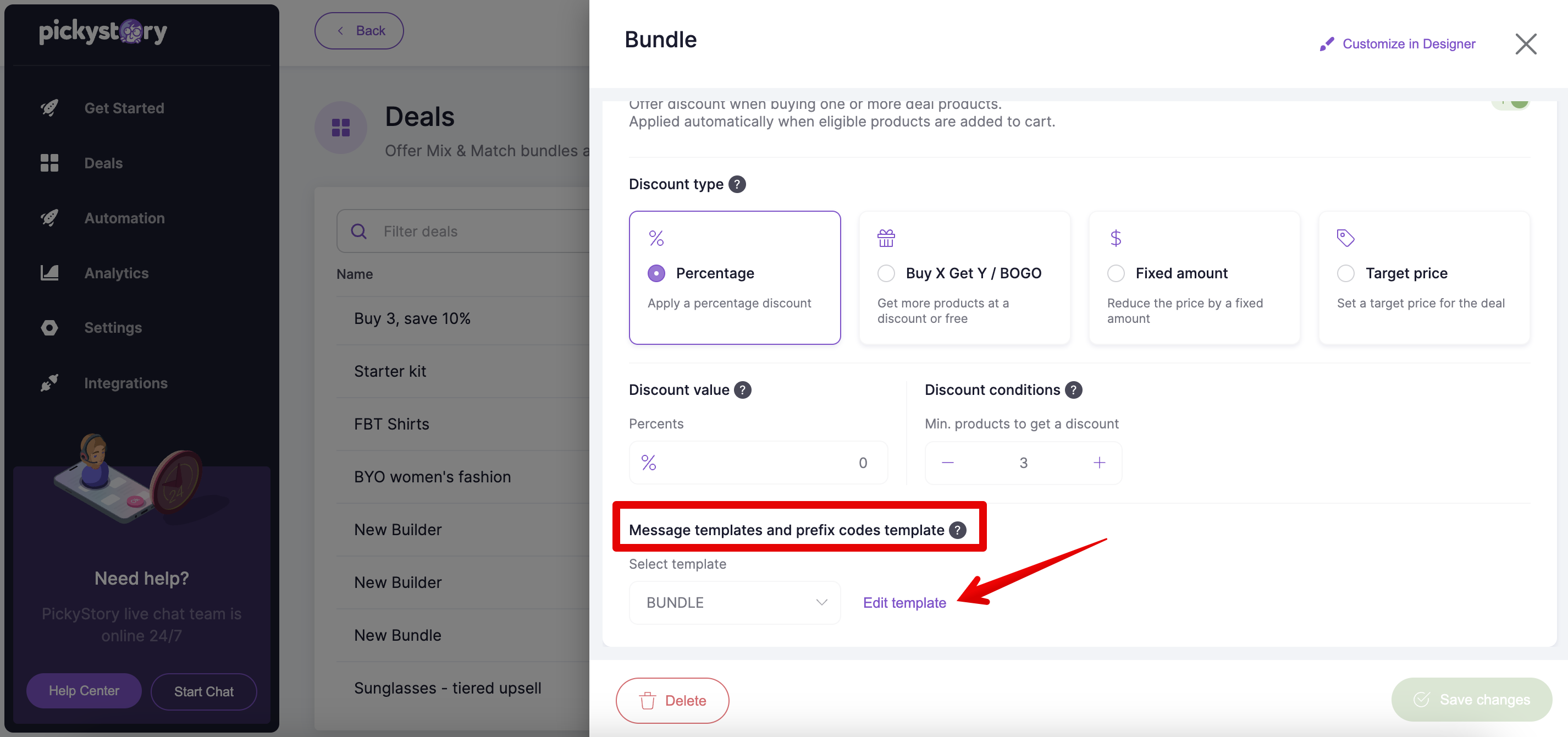
4. Edit both phases of the discount prompts here, then save your changes
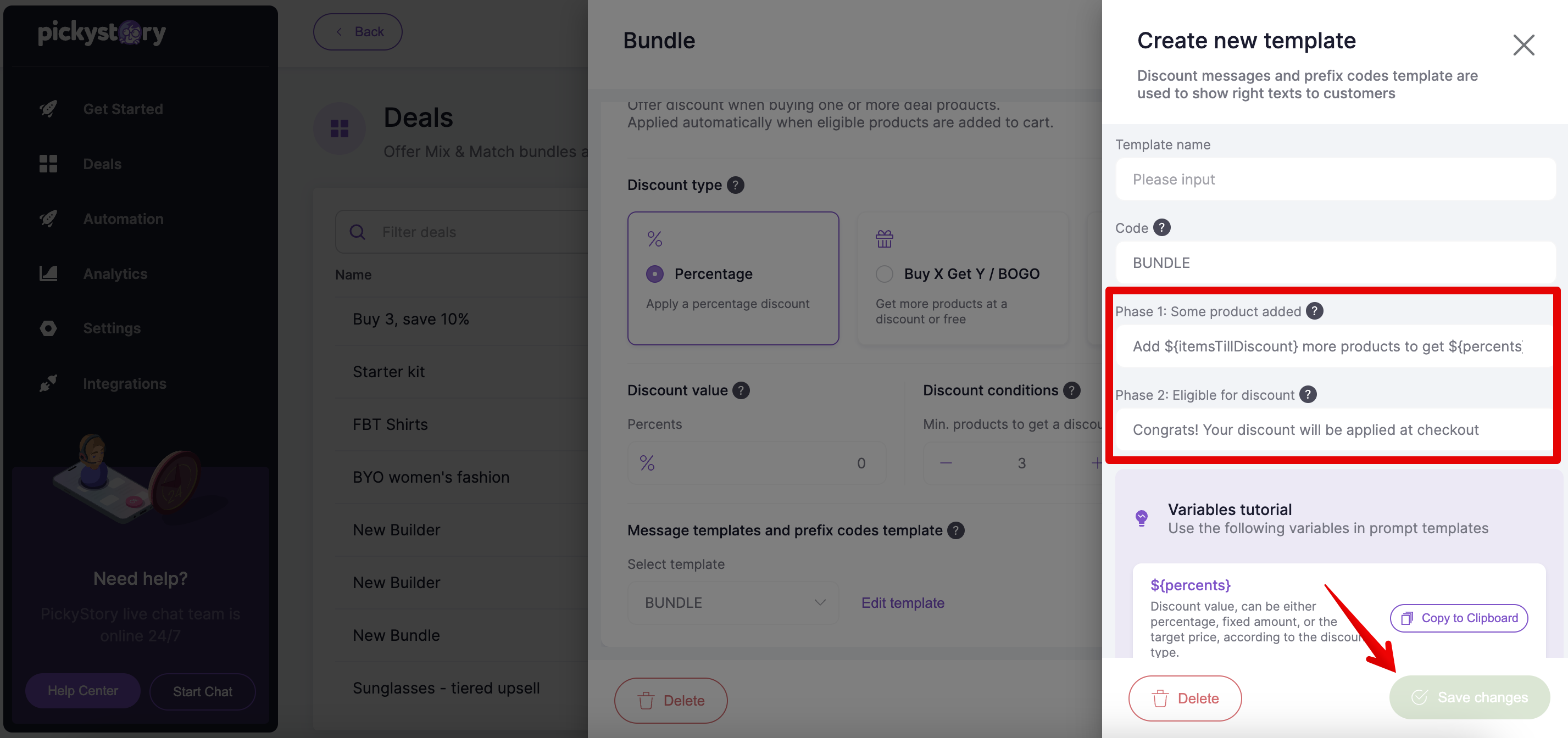
Discount message variables
Variables help you create dynamic discount messages, so discount-related numbers within the message will change accordingly to the shopper's interactions with the bundle.
Available variables:
-
$(percents)% - shows the discount percentage according to the percentage configured
-
$(itemsTillDiscount)% - shows the required additional number of products to get a discount
Example:
If the required minimum quantity to get a discount is 2 products and a shopper unselects one of the bundled products, the following message will be displayed - 'Add 1 product to get 10% off'.
In this example, '1' represents the '$(itemsTillDiscount)%' variable as this is the required additional number of products to get a discount while '10%' represents '$(percents)%' as this is the percentage configured for the discount.
Try PickyStory