Add deals to pages by adding a code snippet to a page
PickyStory offers a drag & drop tool to easily insert deals to any page in your store. If for some reason, you need to use a snippet in order to add a deal to the store you can do the following:
Note: the same process as described below can be used with Liquid files in your theme templates. Please consult with your developer before making any changes to your templates.
1. Go to the desired page in your Shopify admin: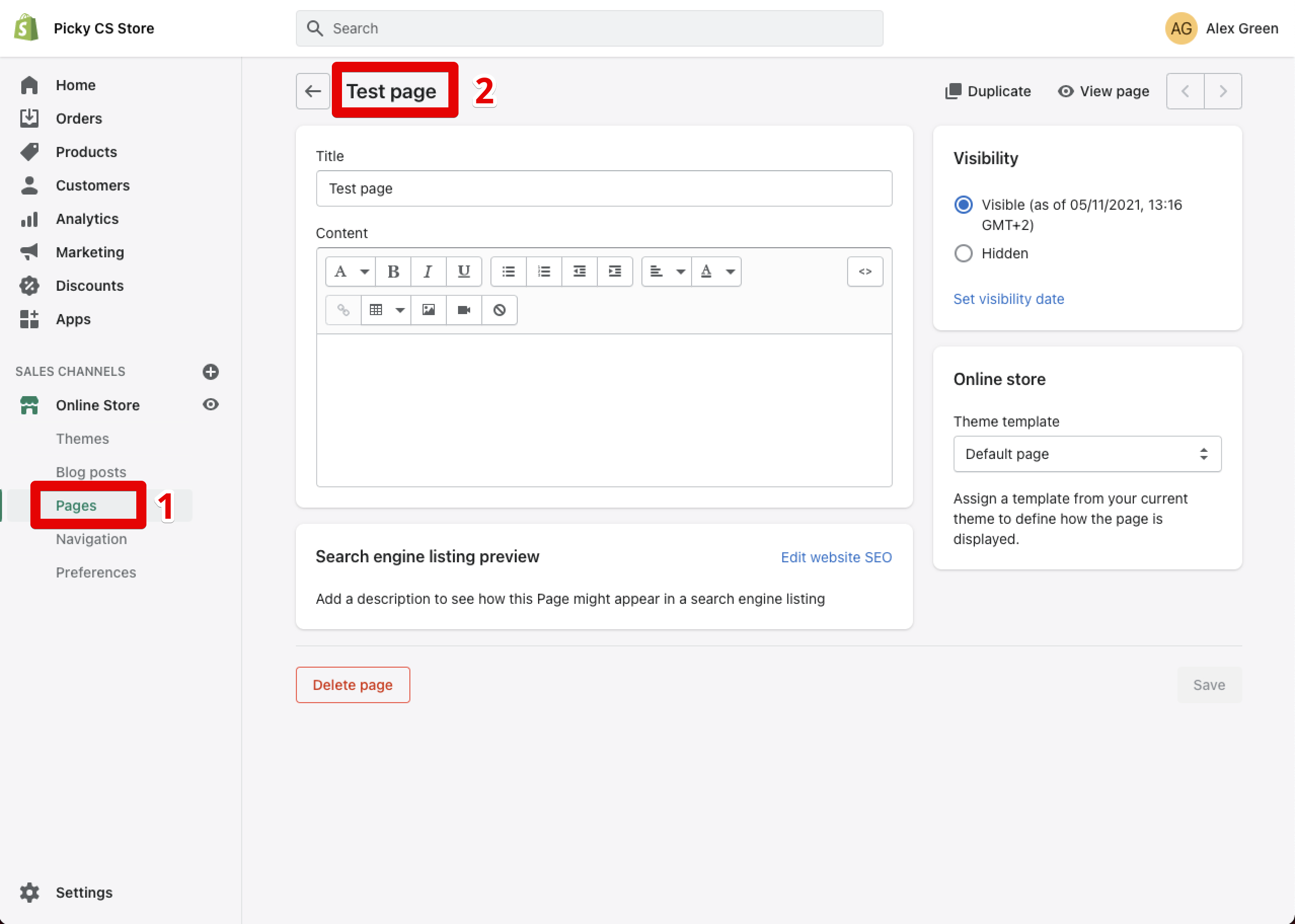
2. Click on the HTML option: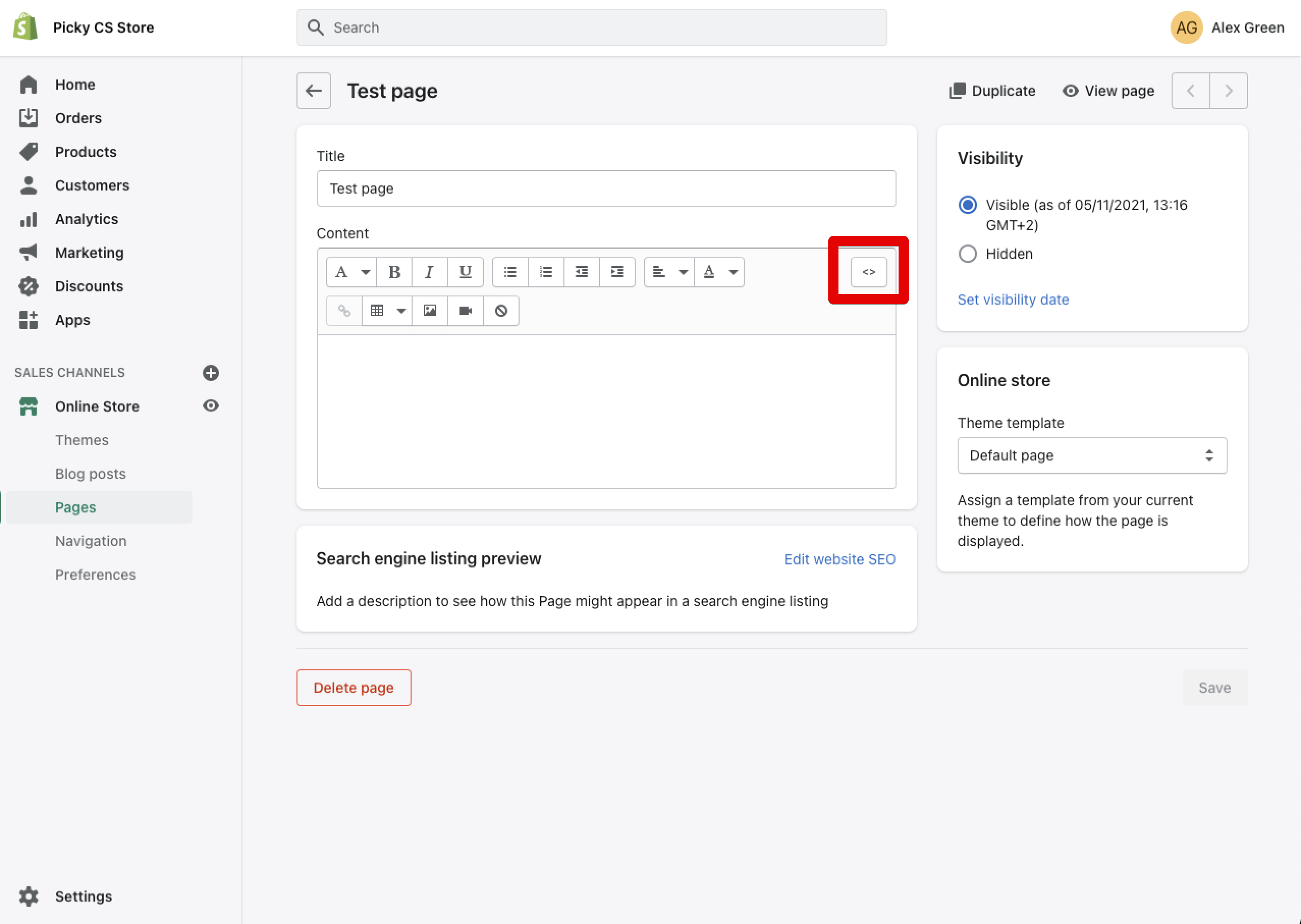
3. Copy the <div> snippet below and edit the unique ID to make it specific to your deal (for the deal's selector):
Format:
<div id="UNIQUE-ID"> <div>
Example:
<div id="summer-bundle"> <div>
4. Paste the snippet to the HTML section and save your page: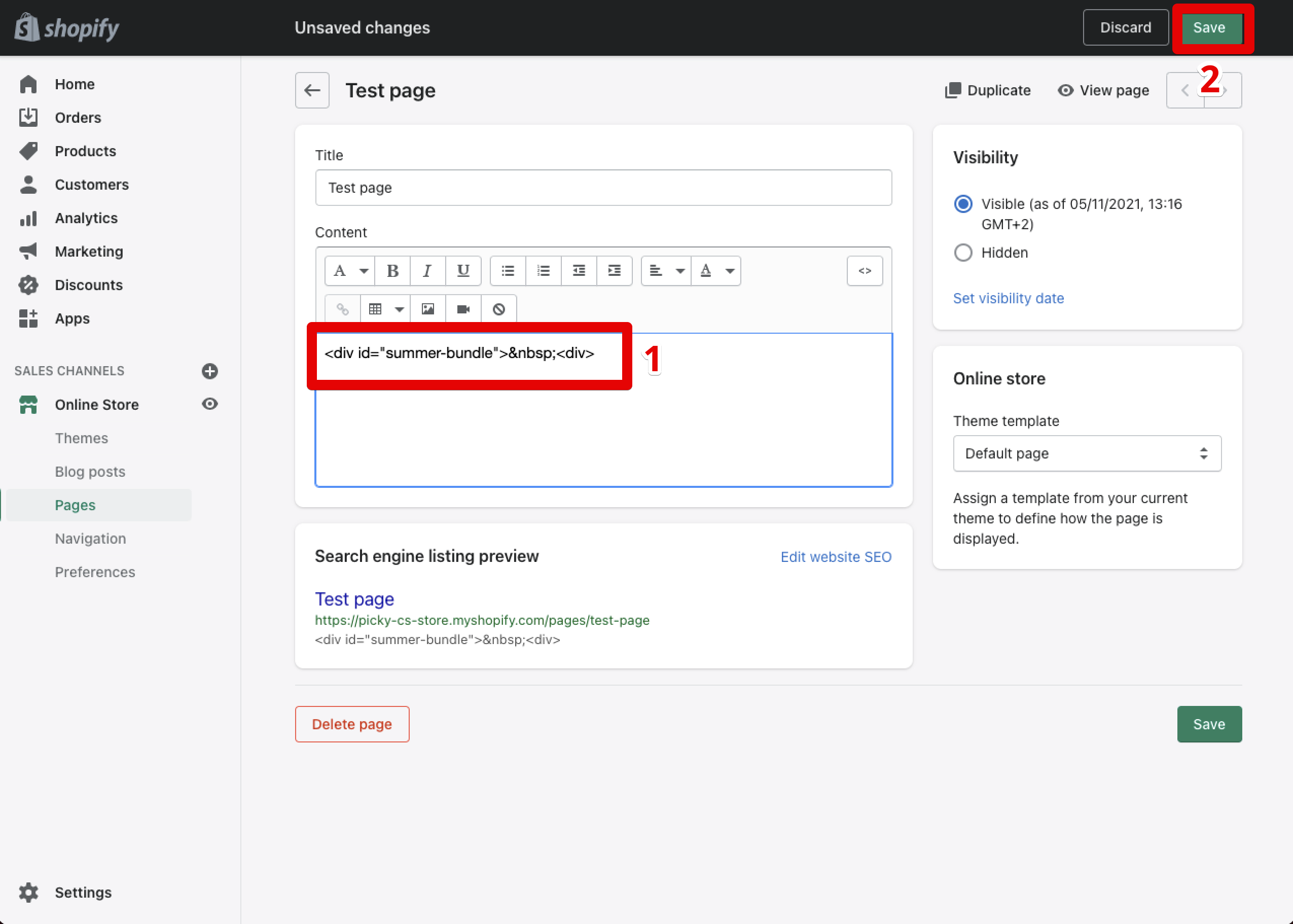
5. Go to PickyStory's app, navigate to "Deals", and select the bundle you wish to edit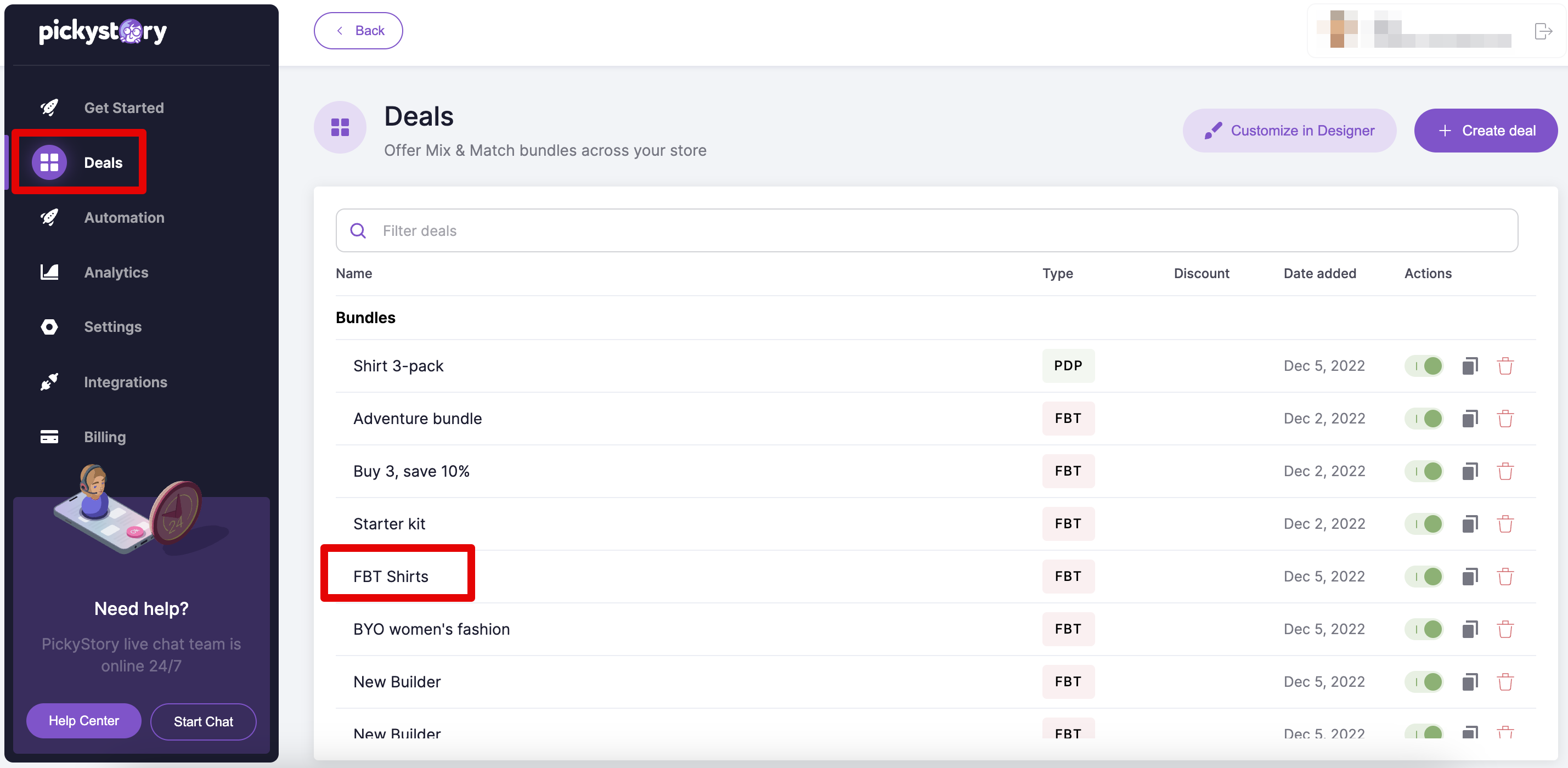
6. In the "Location" section, make sure that the page you are locating this bundle on contains the snippet you just created in Shopify 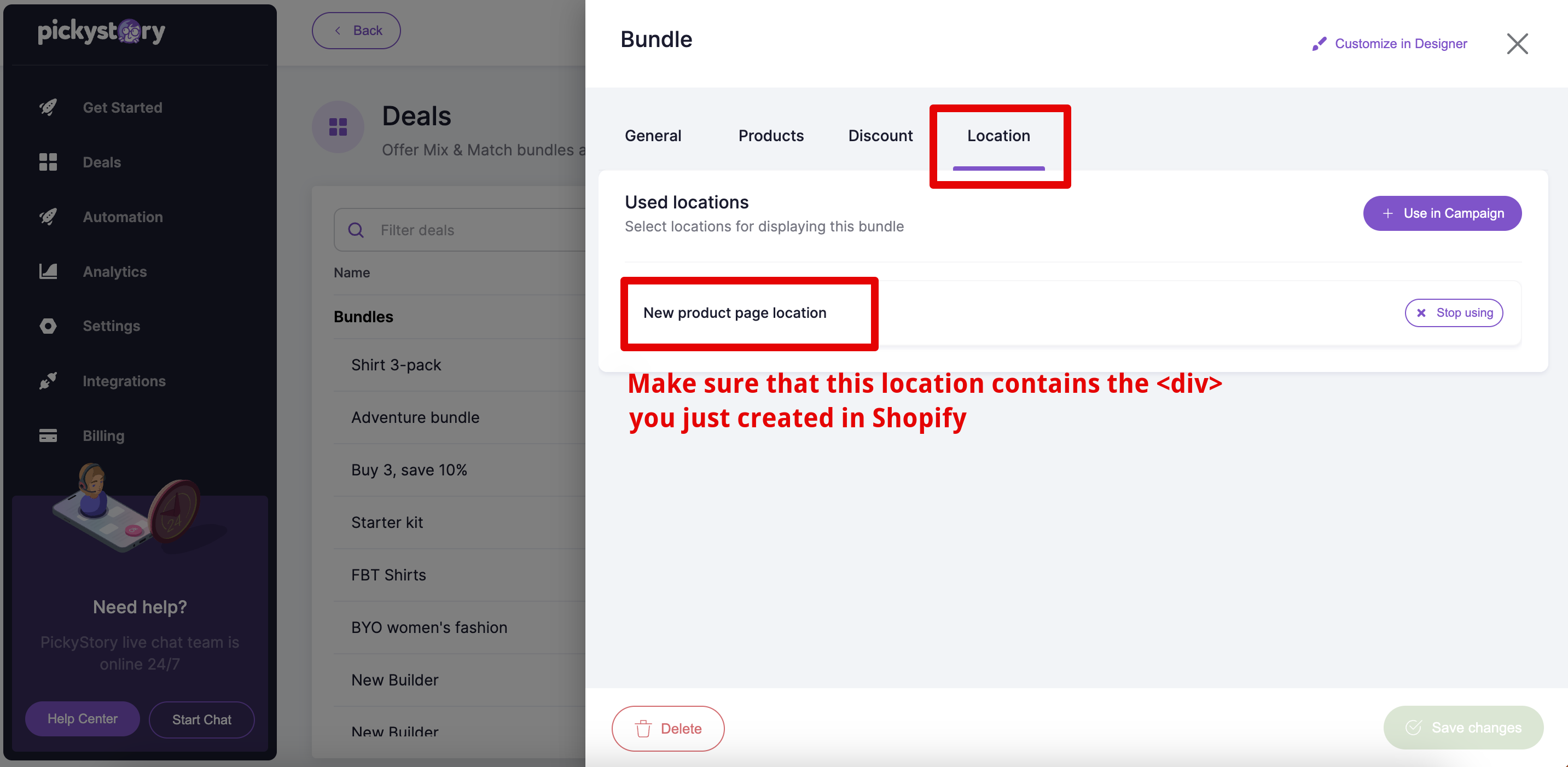
7. Click on "Customize in Designer"
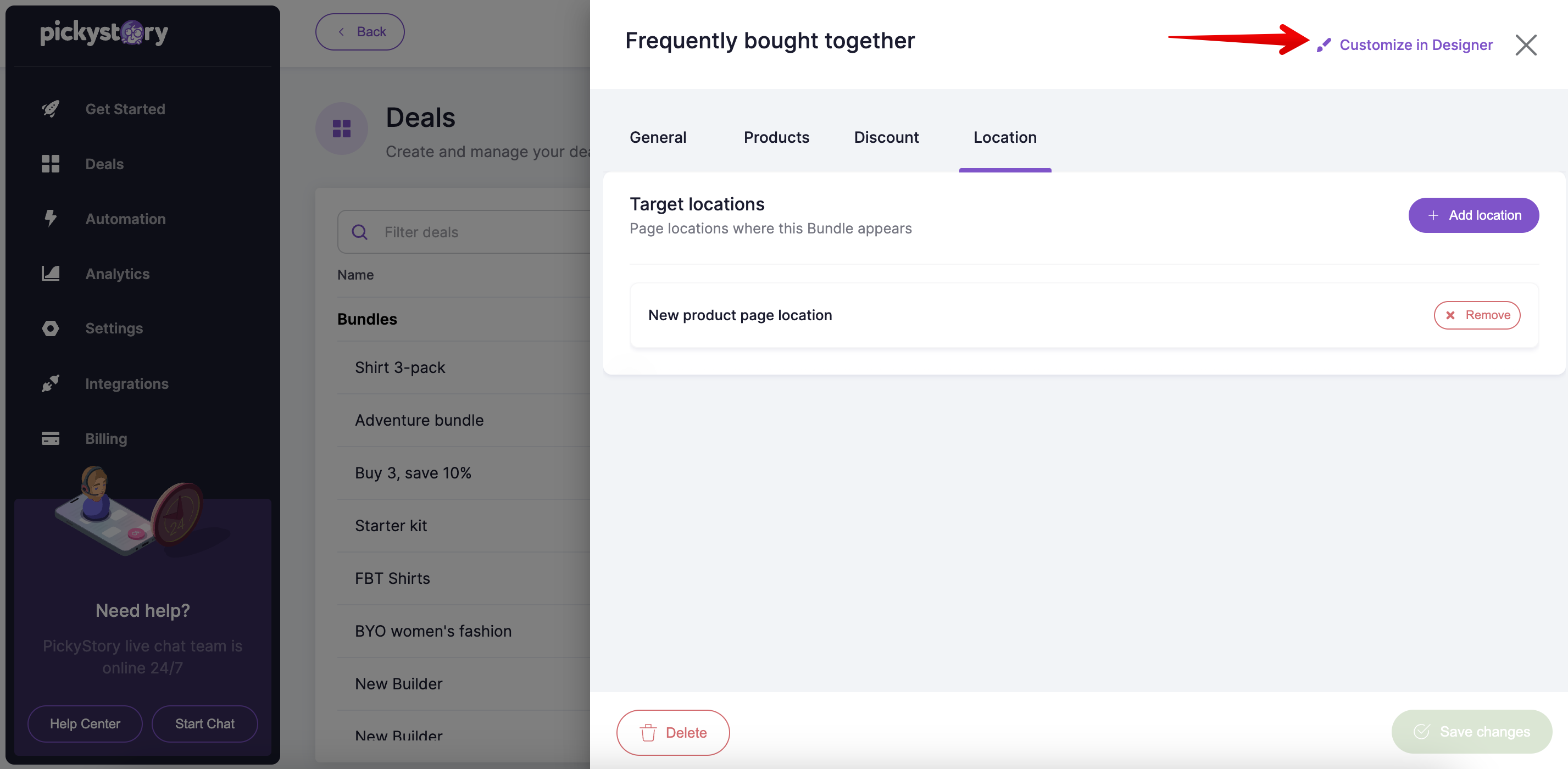
8. Inside the designer, click on "Existing" and then click in the icon to edit the widget
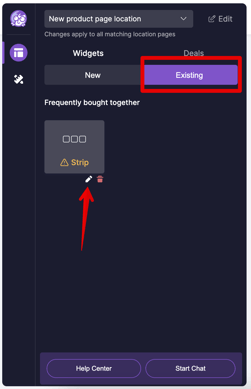
10. Select "Advanced" and update the Custom CSS Selector field with your unique ID:
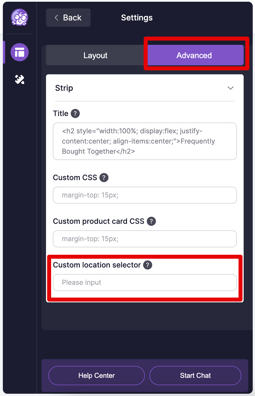
Now your deal will be always displayed in the <div> that you added to the page.
Try PickyStory
